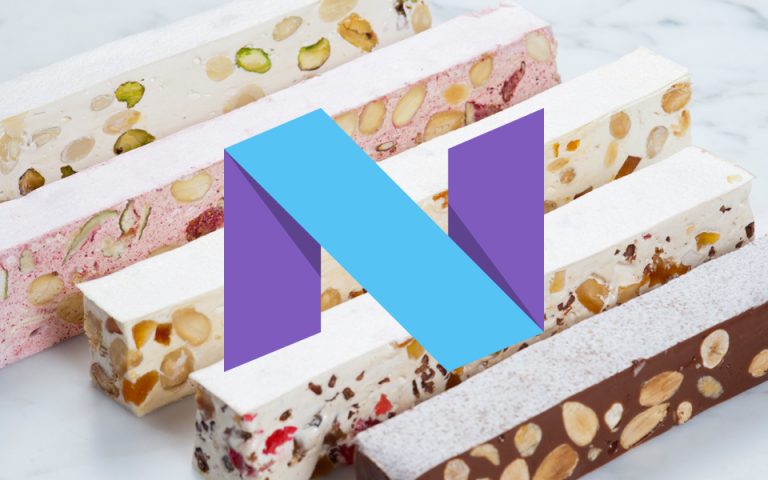Anche se non tempestivamente, vari smartphone stanno ricevendo il tanto attesoaggiornamento adAndroid 7.0 Nougat e fra questi troviamoAsus ZenFone 3 (in entrambe le versioni ZE520KL e ZE552KL),Moto G4eMoto G4 Plus.
L’update, con un peso di circa 1 GB, va ad introdurre le varie funzionalità native dell’ultima release del robottino verde, fra cui ilMulti-windows e la gestione delle notifiche.
Asus ZenFone 3, Moto G4 e Moto G4 Plus: arriva l’aggiornamento ad Android 7.0 Nougat
Qua di seguito vi lasciamo ichangelogcompleti per i suddetti terminali:
Asus ZenFone 3
- Add bundled notifications switch. (Settings > Notification > Configure notifications). When multiple notifications for a single app are received, they can be bundled together into a single group. This group can be expanded to see the individual messages.
- Improve Touch performance.
- Remove “Share Link”. For user who upgrade from Android M to Android N, ASUS Share link will not work properly, please use the following alternative solutions: if you want to share files across LAN, you can use ASUS file manager’s Network place and wireless transfer function. If you want to use WiFi hotspot to share files to Windows 10 PC or Android devices, you can also use “ZenLink” which is compatible with Share Link. This app is expect to be on the google play in December.
- Remove redundant app shortcuts “Audio Wizard”, “Splendid”, “System update” and “Flashlight” from all apps menu.
- Remove ”PC Suite” (CD ROM)
- Remove “Tap and hold to show menu” form Settings > ASUS customized settings > Touch key setting. “Tap and hold to activate Multi-window ” in Touch key setting.
- Quick Settings supports multiple pages , user can swipe left to right to see more quick settings if using more than 12. User can enter edit screen by tap the edit button on top right corner to determine which settings enabling or disabling.
- Split “Ringtone & Notifications” volume bar into “Ringtone” and “Notification” volume bars on “Volume Panel” and “Sound & Vibration” Settings. Users can apply this feature by disabling “Sync volumes” from “Settings” -> “Sound & Vibration”
- For user who use Easy mode, a Launcher app menu will show on the screen after upgrading from Android M to Android N. Please select your default launcher again.
- For user who use Easy mode, the launcher will turn back to the default launcher after upgrade from Android M to Android N. Please turn it on from “Settings” > “Easy mode”.
- For user who upgrade from Android M to Android N and do Factory reset, the home workspace will be updated to the new layout.
- Enable FET VoLte and Vowifi
Moto G4 e G4 Plus
- Quick switch between apps: multitasking on your phone just got even easier. Double-tap the overview/recent apps button to switch between your two most recently used apps.
- Multi-window view: Android™ Nougat supports multi-window view, so you can run two apps side by side on your screen. For example, reply to a text message while watching a video, or browse the Internet during a video call. Activate multi-window view by long-pressing the overview/recent apps button while in a compatible app. Important: the developer of the app needs to enable multi-window view.
- Work mode: for Android™ for Work users, Android™ Nougat comes with a new work mode toggle, which allows you to conveniently turn on and off your device’s work apps and related notifications for a better work-life balance.
Performance
- Data saver: Data saver helps reduce mobile data usage. When Data saver is on, apps running in the background won’t be able to access mobile data. An app that you’re currently using can access data, but may do so less frequently. You can also choose which apps have unrestricted mobile data access. To turn Data saver on, open Settings from the app tray and go to “Data usage”, then tap “Data saver”. To adjust data access for individual apps, go to “Unrestricted data access”.
- Doze on the go: Android™ Nougat comes with an improved Doze mode. Now your device goes into lower power usage when you aren’t using it and the screen is off, even if you’re on the move.
- Just-in-time compiler: the new just-in-time compiler improves runtime device performance, helps reduce the amount of storage space required for apps and helps make app and system updates much faster.
Notifications
- Notification direct reply: Android™ Nougat lets you quickly reply to messages directly from the notifications. When you receive a message, swipe the status bar down and tap “Reply” on the message notification. Then type and send your response, all without opening the app. Works on compatible applications.
- Bundled notifications: get more information at a glance! In Android™ Nougat, multiple notifications from the same app are bundled together into a single notification group. Drag the status bar down and tap the group to expand it and see or take action on individual notifications.
- Notification controls: you now have more control over notifications. Just press and hold on a notification to toggle the settings. You can silence or block future alerts from an app in the notification itself.
Usability
- Custom quick settings: Android™ Nougat lets you rearrange the quick setting tiles, so you can find your commonly used settings faster. Just swipe the status bar down with two fingers, then tap “Edit” at the bottom of the quick settings panel.
- Quick settings bar: a new settings bar has been added at the top of the notification shade, so you can conveniently access your quick settings when reading your alerts.
- Improved settings navigation: find the right setting faster with an updated navigation menu in Settings.
- Settings suggestions: Android™ Nougat gives you meaningful suggestions for how to get more out of your device. Find them at the top of the Settings menu.
- Lock screen wallpaper: you can now have different wallpapers on your phone’s Home screen and lock screen. To set the wallpapers, long-press on an empty space on your Home screen, then tap “Wallpapers”. Once you’ve selected an image, tap “Set wallpaper” at the top of the screen. You will be prompted to set the selected wallpaper for the Home screen, lock screen or both.
- Improved system backup coverage: Android™ backup covers more device settings in Android™ Nougat, including accessibility settings, run-time permissions for apps, Wi-Fi hotspot settings and Wi-Fi network restrictions.
- New and updated emoji: do you speak fluent Emoji? Bring your words to life with all-new emoji, including redesigned human emoji with multiple skin tones.
- Emergency information: Emergency information lets you add information such as name, blood type, allergies and an emergency contact so that emergency responders can view this information through your device’s lock screen. To add or edit emergency information, open Settings from the app tray, scroll down to “Users”, then tap on “Emergency information”.
Accessibility
- Accessibility settings in initial setup: now you can configure accessibility features for your phone during the setup tutorial. Set magnification gesture, font size, display size and TalkBack right out of the box.
- Accessibility mono output: assists users with hearing loss in one ear by combining stereo left and right channel output to a single mono stream. To turn Mono audio on, open Settings from the app tray, then go to “Accessibility” and scroll down until you find the “Mono audio” switch.
- Variable text to speech: allows setting a wider range for speech rate and pitch. Open Settings from the app tray, then go to “Accessibility” and scroll down to “Text-to-speech output”. Use the sliders to adjust the speech rate and pitch.
- Size of display elements: in Android™ Nougat not only can you change the font size, but also the size of the display elements, like icons and images. To adjust the size of your display elements, open Settings from the app tray and tap “Display”, then scroll down and select “Display size”.
Authentication
- Trusted face improvements: unlocking your phone with Trusted face is easier than ever. Trusted face, a part of Smart Lock, has new facial recognition, which is less sensitive to conditions such as lighting, facial decorations and how you hold your phone.
- Call screening: allows the default phone app to screen/block incoming calls. To set call screening, open the default dialler app, tap the menu icon in the top-right corner (3 vertical dots) and select “Settings”, then go to “Call blocking”.
Internationalisation
- Multi-locale language support and preferences: now you can add multiple languages in your device settings to customise experiences for you, such as showing search results in multiple languages and not offering to translate webpages in a language you already know. You can even sort your language preferences so that apps can pick the right keyboard and text for you.
- Locales by language: we’ve added the option to select locales for commonly used languages. When you add a new language, you will be prompted to select the locale (if supported for the selected language).
Moto experiences
- New Moto action: we’ve added a new Moto action to your phone: Swipe to shrink the screen. To learn more about this action, open the Moto app from the app tray, then go to “Actions” and tap “Swipe to shrink the screen”.
- Fingerprint sensor for screen lock (Moto G4Plus only) : we’ve added a new setting to disable and enable locking the screen when the screen is on and you touch the fingerprint sensor. To access this setting, open Settings from the app tray, scroll down to “Security”, then tap on the screen lock gear icon.
RECENSIONE – Asus ZenFone 3
[su_app] [su_youtube_splash]